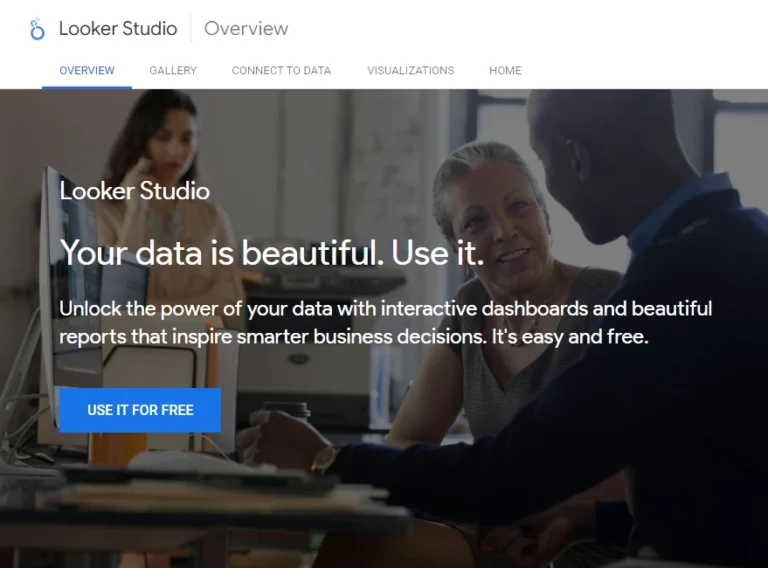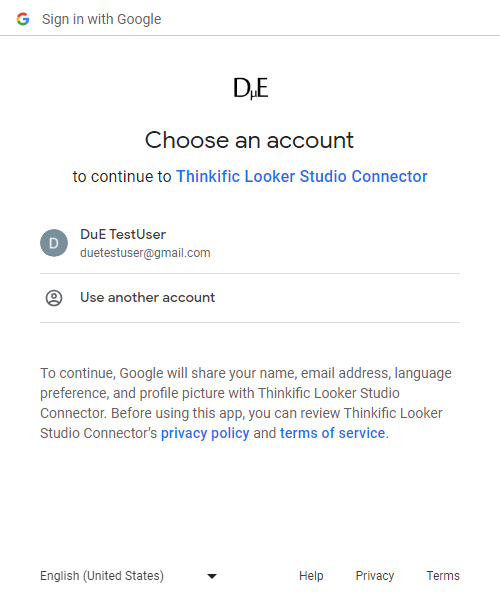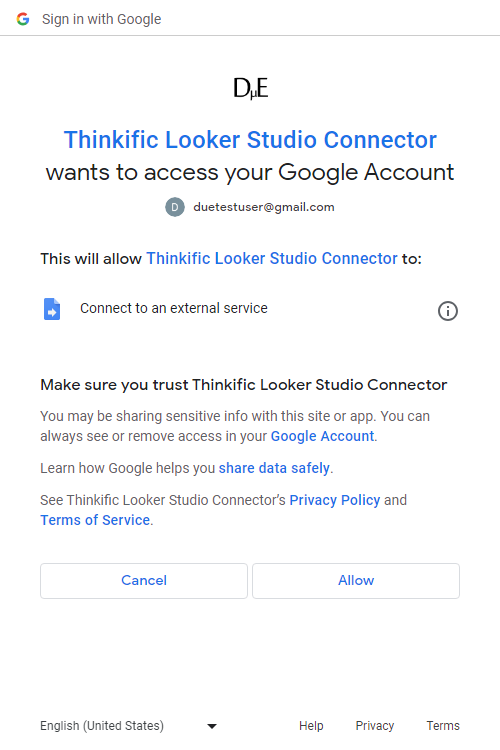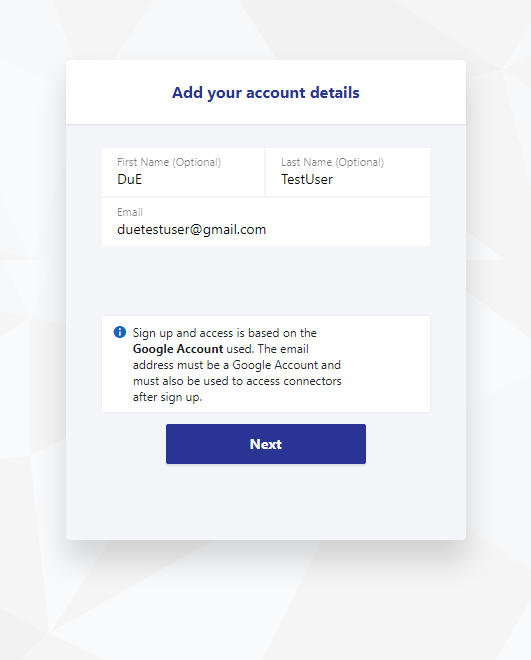Thinkific Looker Studio Connector
Connect Thinkific to Looker Studio (formerly Google Data Studio) to automate your reporting and create insightful and actionable dashboards.
Start Making Data Driven Decisions Using The Thinkific Looker Studio Connector
The Thinkific Looker Studio connector allow you to get data from Thinkific into Looker Studio. This includes:
Categories, Courses, Course Reviews, Enrollments, Groups, Instructors, Orders, Products, Promotions, Users.
How It Works
1
Sign-Up to a Plan
Sign-up to the Solo Plan using a Google Account. Use the same account to use the Thinkific Looker Studio Connector.
2
Connect Thinkific to Looker Studio
Authenticate and connect Thinkific Subdomains to Looker Studio.
3
Start Creating Actionable Thinkific Dashboards
Use data from Thinkific to create Actionable Dashboards in Looker Studio.
Pricing To Suit The Stage Your Business
Connector prices are based on the plan you choose/have
Solo
For a user who needs one to a few connectors, usually for their own needs
$
0
/mo
- 1 User
- First 5 Thinkific domains free
- All other connectors one or more accounts free
- Additional Users
Thinkific Subdomains
USD Monthly
Consultant
For a user that needs many different connectors. Eg to work with many clients
$
60
/mo
- 1 User
- First 5 Thinkific domains free
- All other connectors one or more accounts free
- Additional Users
Thinkific Subdomains
USD Monthly
Team
For multiple users needing many connectors. Eg staff of an agency with many clients
Coming Soon!
$
120
/mo
- 3 Users
- Additonal Users ($5 each)
Subdomains
USD
How To Get Started?
First Sign Up to a Plan
Create a Google Account if You Don't Have One
If you are not signed into a Google account in the browser you are using when you click the Try button, you will be carried to the Looker Studio Overview page.
When you click the USE IT FOR FREE button, you will be presented with Sign in with Google screen. Sign in with a Google Account or click Create account to the bottom of the page to continue to Looker Studio.
Choose a Google Account to Sign-Up
Sign up and access to the connector is based on the Google Account used. Make sure you are signed in to the Google account you want to use in the same browser before you click try.
For users that use many Google Accounts in chrome however, it can be tricky to select the account you want to use, if it is not the default account. This is because the current behaviour of Looker Studio sends the user to the home screen when they attempt to change their account from the default, using the Google Account selector to the top right. The easiest way around this is to make sure to set up a Profile in Chrome for the Google Account you want to use, and switch to that Profile.

Start to Authorise Looker Studio to Use This Connector
In order to get your Thinkific data into Looker Studio, your Google Account must Authorise the Thinkific Looker Studio Connector to connect to Thinkific.
Click the AUTHORISE button start the process.
Select a Google Account to Authorise the Connector
If the Google Account you want to use is in the list presented, select it. If it is not, select Use another account. This account will be used both to use the Thinkific Looker Studio Connector and Sign-up with a Plan.
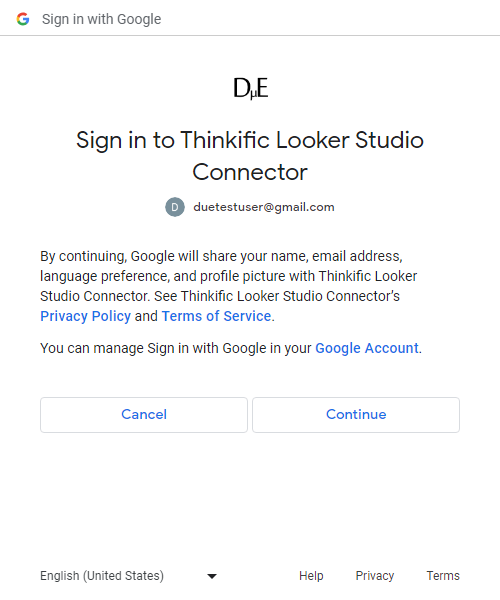
Review What is Shared
Review what your Google Account will share with the Thinkific Looker Studio Connector and click the Continue button.
Authorise the Connector
In order to connect your Thinkific data to Looker Studio the Thinkific Looker Studio Connector must be allowed to Connect to an external service.
Click the Allow button to Authorise.
Select a Plan
- Select the free Solo Plan to get started.
- Click Next until the Autorisation screen in presented.
- Click the AUTHORISE button to begin signing up to the Solo Plan
Review Your Order
Review the order and click Proceed To Checkout.
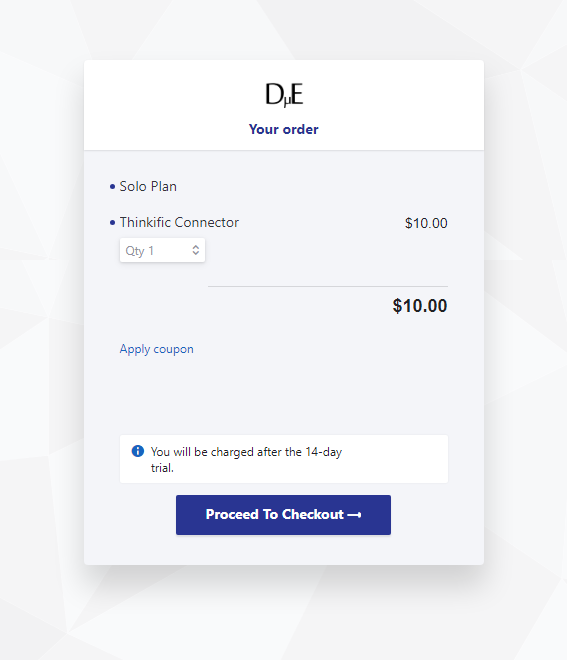
Enter Your Name
Enter your first and last name.
By default the email of the Google Account you used with Looker Studio is populated (if changed it must me an email of a Google Account you intend to use with Looker Studio).
The email used will also be the main email associated the subscription.
No billing information is required to get started!
Complete You Order!
Click the subscribe button to get the Solo Plan.

Connect Thinkific to Looker Studio
Get Thinkific Subdomain
- Log into Thinkific account
- Go to Settings
- Select Code & Analytics tab
- Select API on the left
- See Subdomain heading
- Highlight and copy text below Subdomain heading
Add An Account
- Select Add an Account from Connector Management
- Click Next
- Enter Thinkific Subdomain
- Click Next until Authorise button is shown
- Click Authorise button
- Enter Email address and Password for OAuth authentication
About Thinkific
Thinkific is an online course platform that enables users to create, market, and sell courses. It offers customization options, multimedia support, and integrations with payment and marketing tools.
About Looker Studio
Looker Studio (formerly Google Data Studio) is a visualisation and reporting tool offered by Google. With Looker Studio, users can connect, transform and visualise data from various sources, creating dynamic and interactive reports and dashboards. There is a free and a paid (Pro) version of Looker Studio
Frequently Asked Questions
Do I need to enter a payment method to try the Thinkific Looker Studio Connector?
No, no payment method is needed to try the Thinkific Looker Studio Connector.