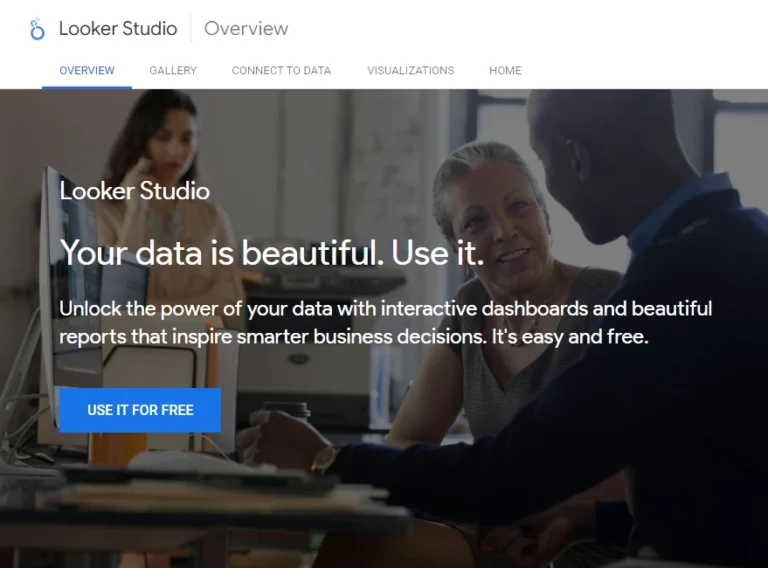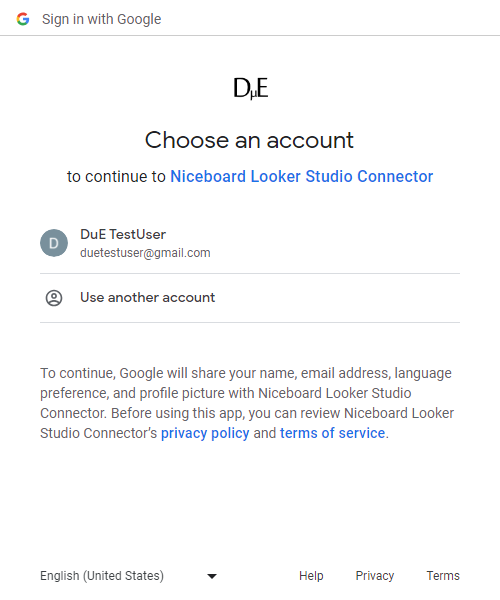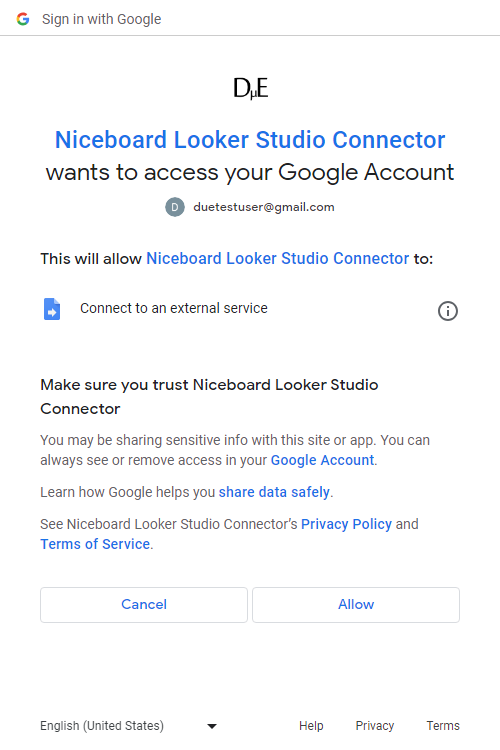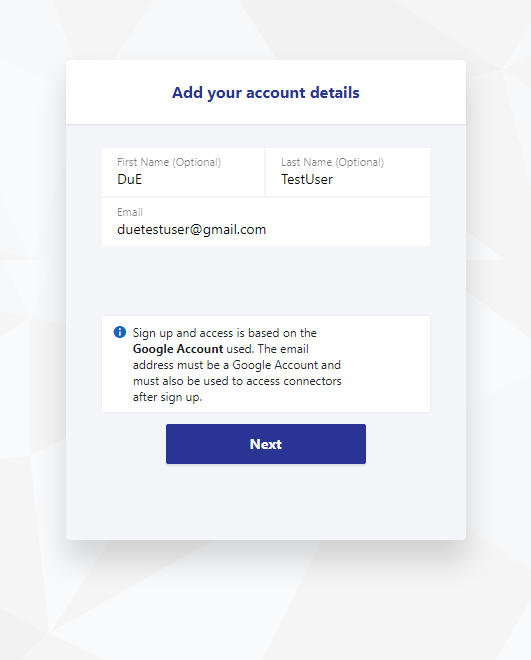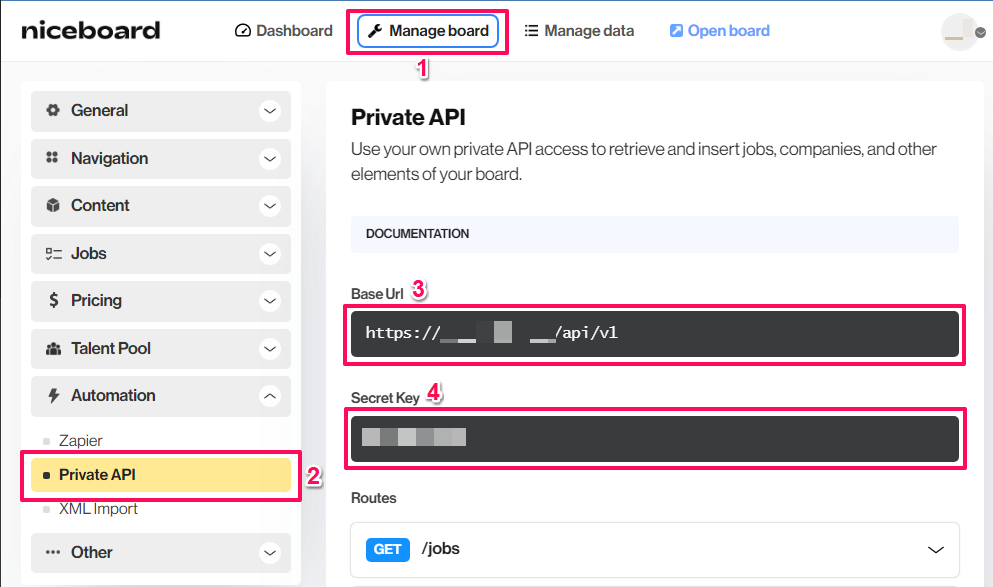Niceboard Looker Studio Connector
Connect Niceboard to Looker Studio (formerly Google Data Studio) to automate your reporting and create insightful and actionable dashboards.
How It Works
1
Sign-Up to a Plan
Sign-up to the Solo Plan using a Google Account. Use the same account to use the Niceboard Looker Studio Connector.
2
Connect Niceboard to Looker Studio
Authenticate and connect Niceboard Accounts to Looker Studio.
3
Start Creating Actionable Niceboard Dashboards
Use data from Niceboard to create Actionable Dashboards in Looker Studio.
Pricing To Suit The Stage Your Business
Connector prices are based on the plan you choose/have
Solo
For a user who needs one to a few connectors, usually for their own needs
$
0
/mo
- 1 User
- First Niceboard account free
- All other connectors one or more accounts free
- Additional Users
Niceboard Accounts
USD Monthly
Consultant
For a user that needs many different connectors. Eg to work with many clients
$
60
/mo
- 1 User
- First Niceboard account free
- All other connectors one or more accounts free
- Additional Users
Niceboard Accounts
USD Monthly
Team
For multiple users needing many connectors. Eg staff of an agency with many clients
Coming Soon!
$
120
/mo
- 3 Users
- Additonal Users ($5 each)
Accounts
USD
How To Get Started?
First Sign Up to a Plan
Create a Google Account if You Don't Have One
If you are not signed into a Google account in the browser you are using when you click the Try button, you will be carried to the Looker Studio Overview page.
When you click the USE IT FOR FREE button, you will be presented with Sign in with Google screen. Sign in with a Google Account or click Create account to the bottom of the page to continue to Looker Studio.
Choose a Google Account to Sign-Up
Sign up and access to the connector is based on the Google Account used. Make sure you are signed in to the Google account you want to use in the same browser before you click try.
For users that use many Google Accounts in chrome however, it can be tricky to select the account you want to use, if it is not the default account. This is because the current behaviour of Looker Studio sends the user to the home screen when they attempt to change their account from the default, using the Google Account selector to the top right. The easiest way around this is to make sure to set up a Profile in Chrome for the Google Account you want to use, and switch to that Profile.

Start to Authorise Looker Studio to Use This Connector
In order to get your Niceboard data into Looker Studio, your Google Account must Authorise the Niceboard Looker Studio Connector to connect to Niceboard.
Click the AUTHORISE button start the process.
Select a Google Account to Authorise the Connector
If the Google Account you want to use is in the list presented, select it. If it is not, select Use another account. This account will be used both to use the Niceboard Looker Studio Connector and Sign-up with a Plan.
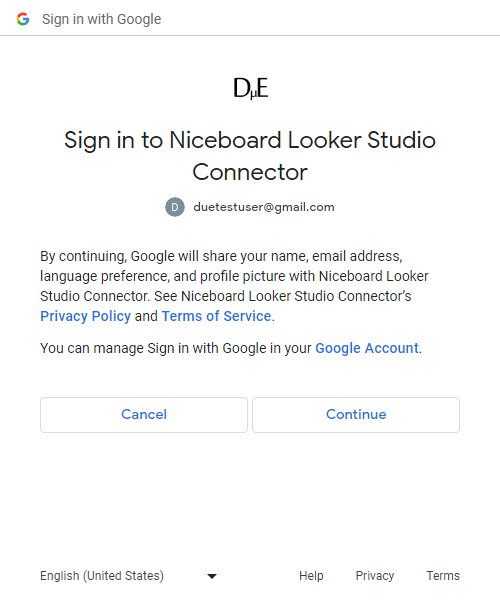
Review What is Shared
Review what your Google Account will share with the Niceboard Looker Studio Connector and click the Continue button.
Authorise the Connector
In order to connect your Niceboard data to Looker Studio the Niceboard Looker Studio Connector must be allowed to Connect to an external service.
Click the Allow button to Authorise.
Select a Plan
- Select the free Solo Plan to get started.
- Click Next until the Autorisation screen in presented.
- Click the AUTHORISE button to begin signing up to the Solo Plan
Review Your Order
Review the order and click Proceed To Checkout.
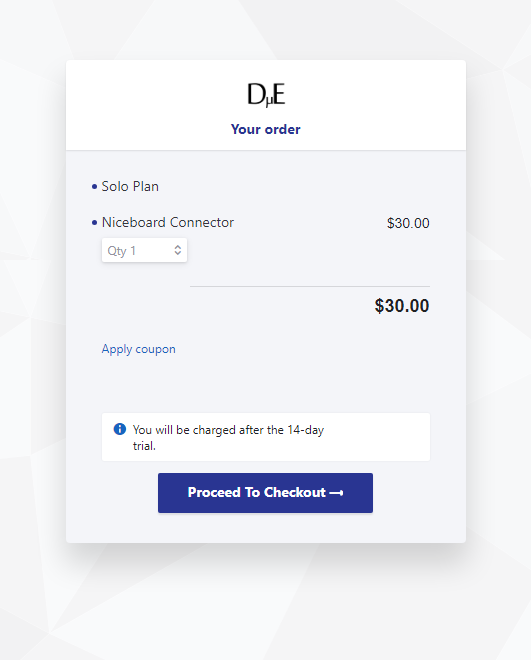
Enter Your Name
Enter your first and last name.
By default the email of the Google Account you used with Looker Studio is populated (if changed it must me an email of a Google Account you intend to use with Looker Studio).
The email used will also be the main email associated the subscription.
No billing information is required to get started!
Complete You Order!
Click the subscribe button to get the Solo Plan.
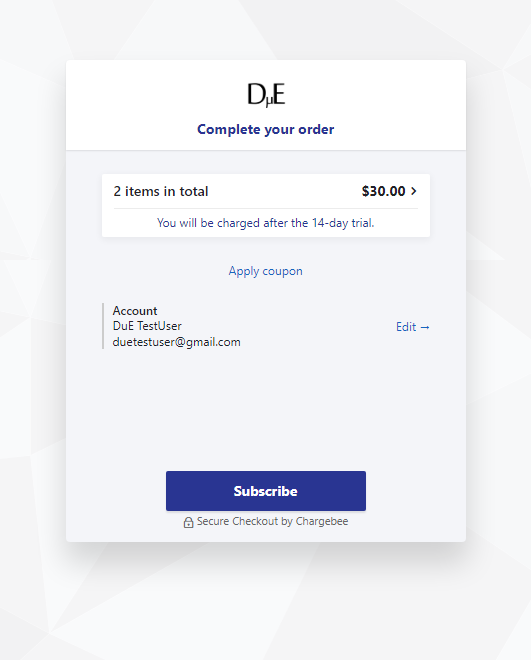
Connect Niceboard to Looker Studio
Add An Account
- Select Add an Account from Connector Management.
- Click Next until the Credentials screen is shown.
- Enter your Niceboard domain into the Path field.
- Enter your Niceboard Secret Key into the Key field.
- Click the SUBMIT button
About Niceboard
Niceboard is a software platform used to build and manage custom job boards. It’s popular for its ease of use, even with no coding required. Businesses and publishers can choose from pre-designed themes and easily customize them to create a branded job board. Some key features include an intuitive interface, SEO optimization for attracting candidates, and monetization tools to generate revenue.
About Looker Studio
Looker Studio (formerly Google Data Studio) is a visualisation and reporting tool offered by Google. With Looker Studio, users can connect, transform and visualise data from various sources, creating dynamic and interactive reports and dashboards. There is a free and a paid (Pro) version of Looker Studio
Frequently Asked Questions
Do I need to enter a payment method to try the Niceboard Looker Studio Connector?
No, no payment method is needed to try the Niceboard Looker Studio Connector.