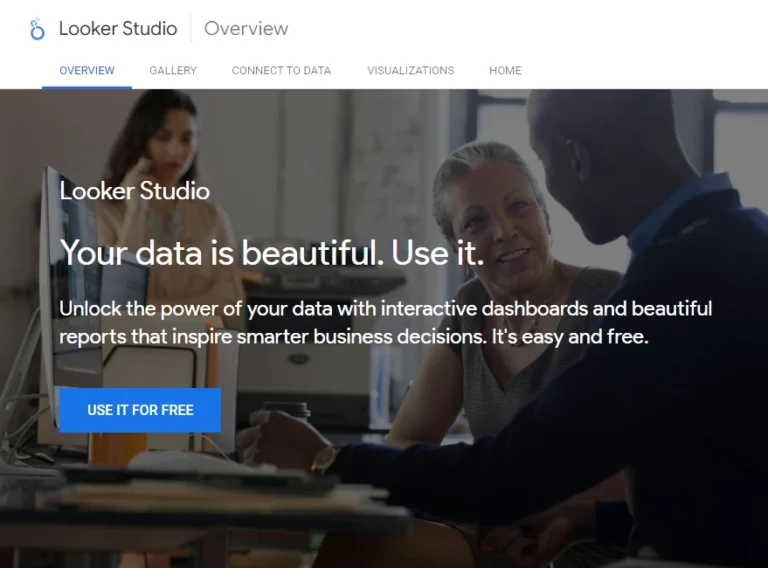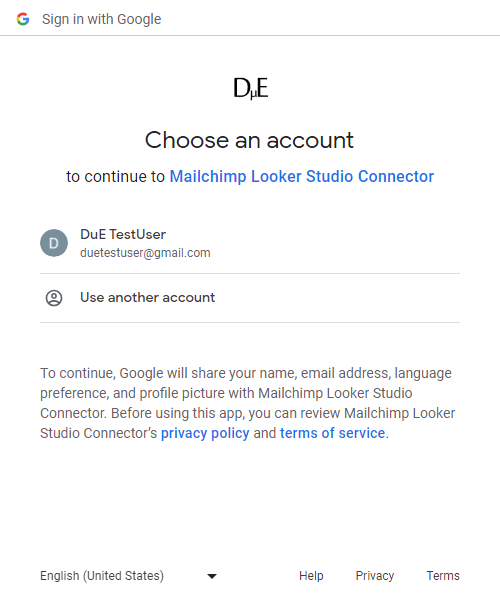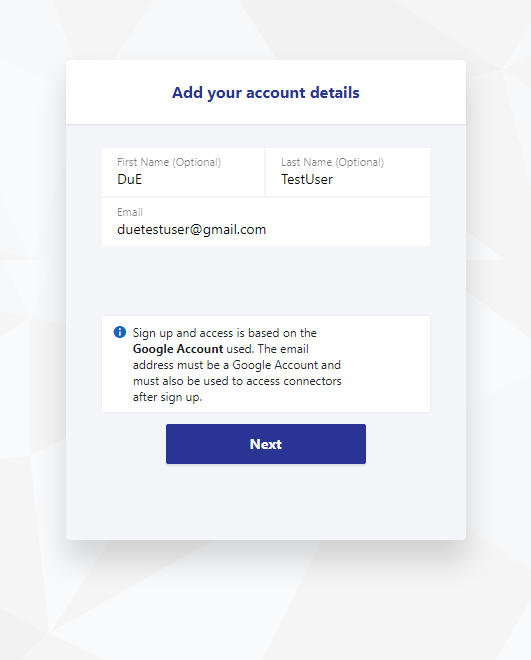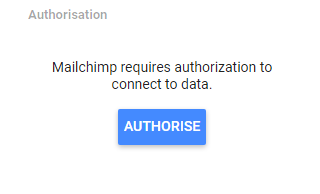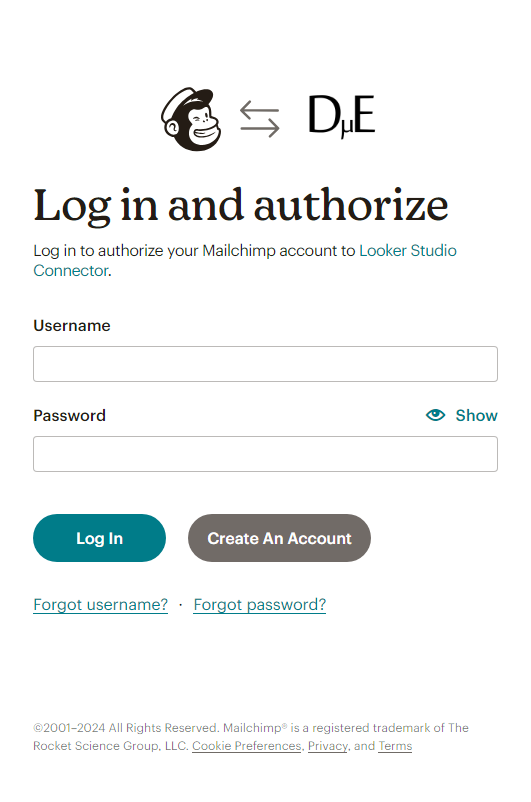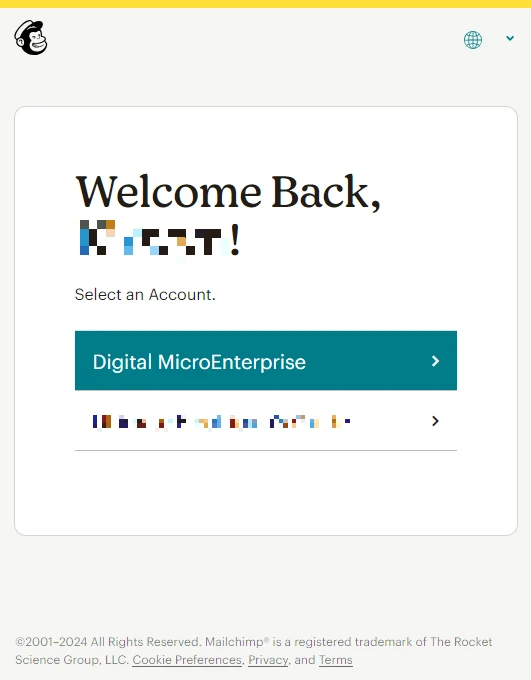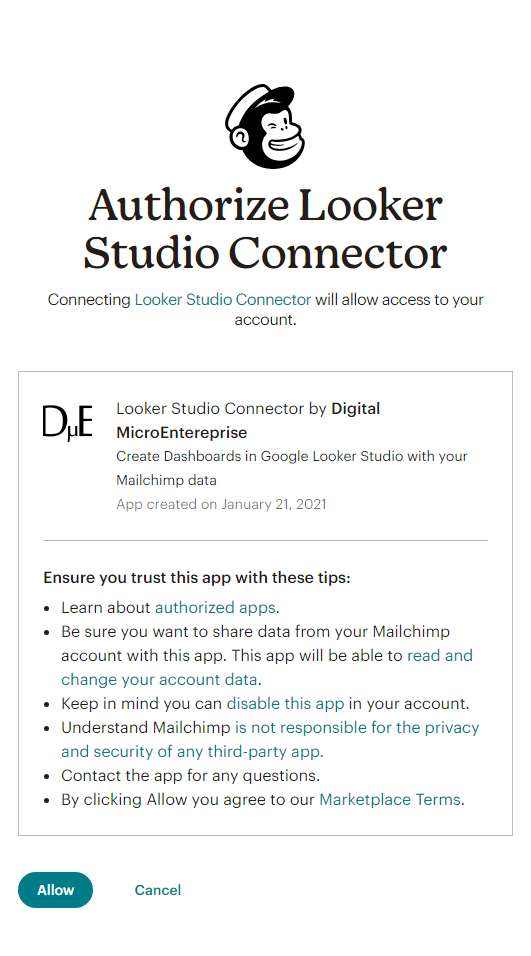Mailchimp Looker Studio Connector
Connect Mailchimp to Looker Studio (formerly Google Data Studio) to automate your reporting and create insightful and actionable dashboards.
Free Mailchimp Looker Studio Templates!
Start Making Data Driven Decisions Using The Mailchimp Looker Studio Connector
The Mailchimp Looker Studio Connector allows you to get data from Mailchimp into Looker Studio. This includes:
Reports, Campaigns, Lists, Automations, Authorised Apps, Chimp Chatter, Connected Sites, Conversations, eCcommerce Stores and Landing Pages..
How It Works
1
Sign-Up to a Plan
Sign-up to the Solo Plan using a Google Account. Use the same account to use the Mailchimp Looker Studio Connector.
2
Connect Mailchimp to Looker Studio
Authenticate and connect Mailchimp Accounts to Looker Studio.
3
Start Creating Actionable Mailchimp Dashboards
Use data from Mailchimp to create Actionable Dashboards in Looker Studio.
Pricing To Suit The Stage Your Business
Connector prices are based on the plan you choose/have
Solo
For a user who needs one to a few connectors, usually for their own needs
$
0
/mo
- 1 User
- First Mailchimp accounts free
- All other connectors one or more accounts free
- Additional Users
Mailchimp Accounts
USD Monthly
Consultant
For a user that needs many different connectors. Eg to work with many clients
$
60
/mo
- 1 User
- First Mailchimp accounts free
- All other connectors one or more accounts free
- Additional Users
Mailchimp Accounts
USD Monthly
Team
For multiple users needing many connectors. Eg staff of an agency with many clients
Coming Soon!
$
120
/mo
- 3 Users
- Additonal Users ($5 each)
Accounts
USD
How To Get Started?
First Sign Up to a Plan
Create a Google Account if You Don't Have One
If you are not signed into a Google account in the browser you are using when you click the Try button, you will be carried to the Looker Studio Overview page.
When you click the USE IT FOR FREE button, you will be presented with Sign in with Google screen. Sign in with a Google Account or click Create account to the bottom of the page to continue to Looker Studio.
Choose a Google Account to Sign-Up
Sign up and access to the connector is based on the Google Account used. Make sure you are signed in to the Google account you want to use in the same browser before you click try.
For users that use many Google Accounts in chrome however, it can be tricky to select the account you want to use, if it is not the default account. This is because the current behaviour of Looker Studio sends the user to the home screen when they attempt to change their account from the default, using the Google Account selector to the top right. The easiest way around this is to make sure to set up a Profile in Chrome for the Google Account you want to use, and switch to that Profile.

Start to Authorise Looker Studio to Use This Connector
In order to get your Mailchimp data into Looker Studio, your Google Account must Authorise the Mailchimp Looker Studio Connector to connect to Mailchimp.
Click the AUTHORISE button start the process.
Select a Google Account to Authorise the Connector
If the Google Account you want to use is in the list presented, select it. If it is not, select Use another account. This account will be used both to use the Mailchimp Looker Studio Connector and Sign-up with a Plan.
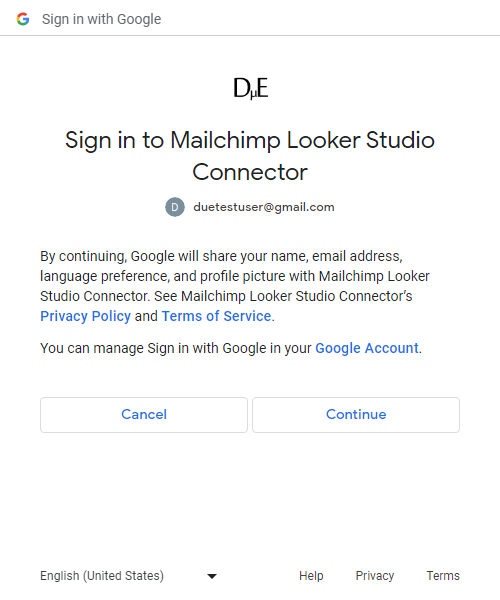
Review What is Shared
Review what your Google Account will share with the Mailchimp Looker Studio Connector and click the Continue button.
Authorise the Connector
In order to connect your Mailchimp data to Looker Studio the Mailchimp Looker Studio Connector must be allowed to Connect to an external service.
Click the Allow button to Authorise.
Select a Plan
- Select the free Solo Plan to get started.
- Click Next until the Autorisation screen in presented.
- Click the AUTHORISE button to begin signing up to the Solo Plan
Review Your Order
Review the order and click Proceed To Checkout.
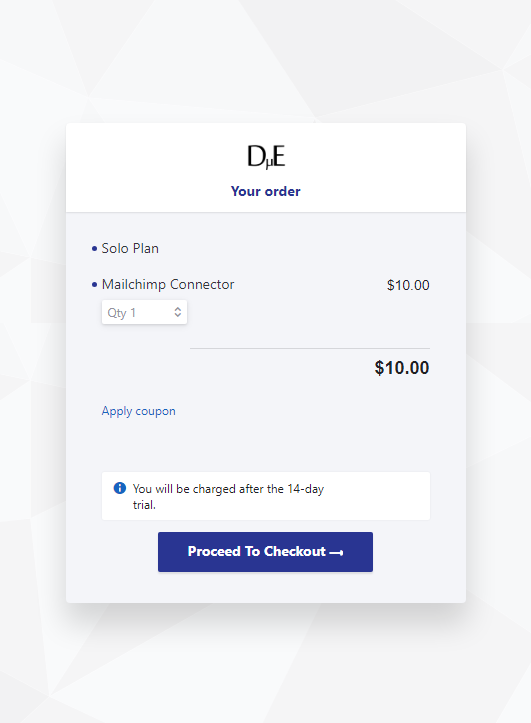
Enter Your Name
Enter your first and last name.
By default the email of the Google Account you used with Looker Studio is populated (if changed it must me an email of a Google Account you intend to use with Looker Studio).
The email used will also be the main email associated the subscription.
No billing information is required to get started!
Complete You Order!
Click the subscribe button to get the Solo Plan.

Connect Mailchimp to Looker Studio
Your Mailchimp Login Credentials will Be Used to Authenticate
Have Mailchimp login credentials ready.
Add An Account
- Select Add an Account from Connector Management.
- Click Next until the Authorise button is shown.
- Click Authorise button.
- Enter your Mailchimp login credentials for OAuth authentication.
- If the credentials gives you access to more than one Mailchimp accounts, select the account you wish to authenticate.
- Review the permission and allow.
About Mailchimp
Mailchimp is an email marketing platform that allows businesses to create, send, and track email campaigns. It offers customizable templates, audience segmentation, and automation features for effective email marketing.
About Looker Studio
Looker Studio (formerly Google Data Studio) is a visualisation and reporting tool offered by Google. With Looker Studio, users can connect, transform and visualise data from various sources, creating dynamic and interactive reports and dashboards. There is a free and a paid (Pro) version of Looker Studio
Frequently Asked Questions
Do I need to enter a payment method to try the Mailchimp Looker Studio Connector?
No, no payment method is needed to try the Mailchimp Looker Studio Connector.
What is the difference between Google Data Studio and Looker Studio?
There is no difference! Google Data Studio is now Looker Studio!
In December 2022, Google renamed “Google Data Studio” to “Looker Studio”. This was done to unify all their business intelligence tools under the Looker brand. So, Looker Studio is essentially the updated and improved version of what was previously known as Data Studio.
Can I use the free Solo plan after the trial period?
Yes. After the initial 14 day trial period of the plan, if there is no payment method, payment will fail and the plan will be automatically canceled. However, if you remove paid connectors from the plan, it will be made active. You can then use Early Access connectors until their status changes.
Are there any restrictions on the number of different connectors I can use on the Solo plan?
No there are not. Add as many different connectors as you need. However, after a particular point, it would make more sense cost wise to upgrade to a higher plan. That point would vary depending on the combination of connectors.
Which Plans can I use Eearly Access connectors with?
Early Access connectors can be used with any plan.