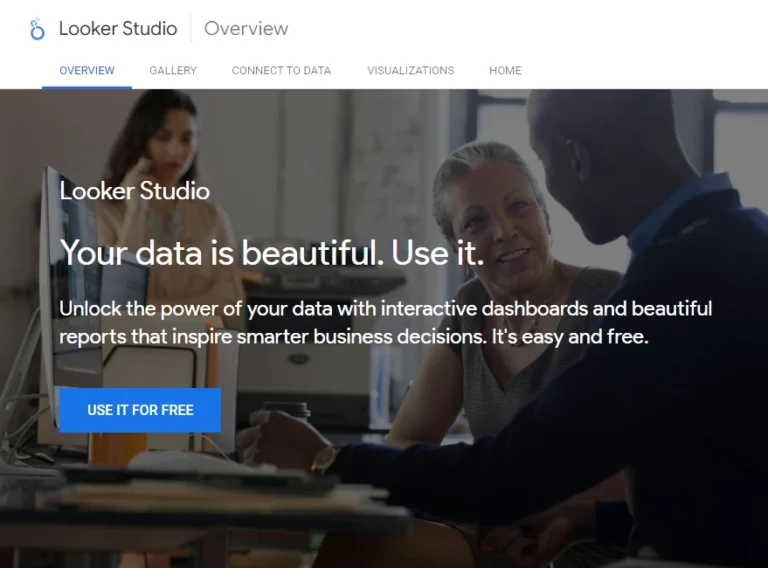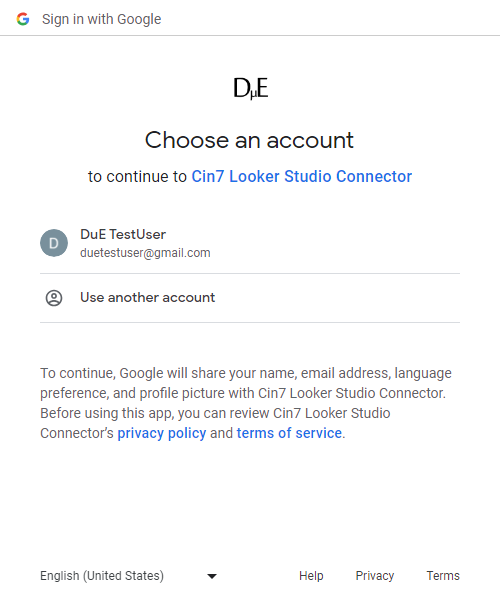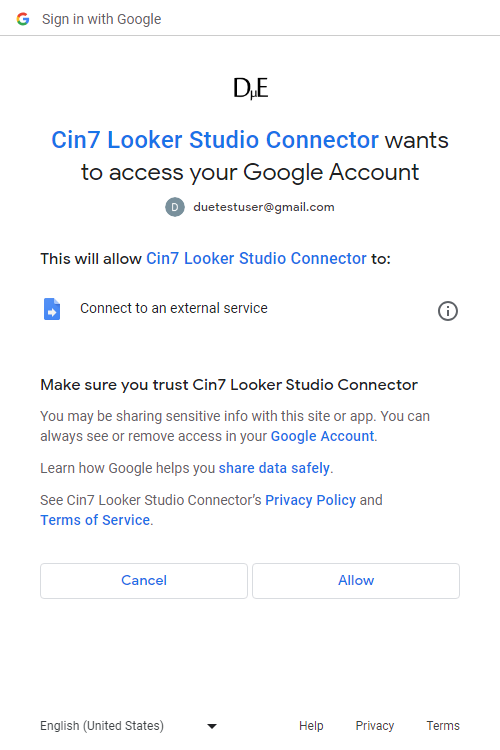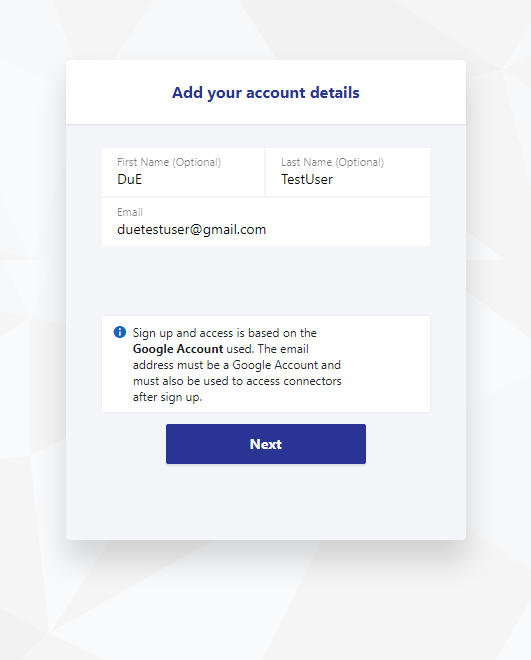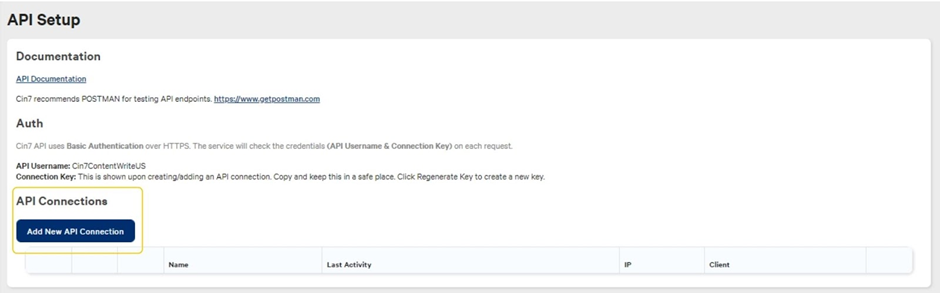Cin7 Omni Looker Studio Connector
Connect Cin7 Omni to Looker Studio (formerly Google Data Studio) to automate your reporting and create insightful and actionable dashboards
Start Making Data Driven Decisions Using The Cin7 Omni Looker Studio Connector
The Cin7 Omni Looker Studio connector (Data Studio connector) allows you to get data from Cin7 Omni into Looker Studio. Including:
Adjustments, Bom Masters, Branches, Branch Transfers, Contacts, Credit Notes, Payments, Product Categories, Product Options, Production Jobs, Products, Purchase Orders, Quotes, Sales Orders, Serial Numbers, Stock, Users and Vouchers.
How It Works
1
Sign-Up to a Plan
Sign-up to the Solo Plan using a Google Account. Use the same account to use the Cin7 Omni Looker Studio Connector.
2
Connect Cin7 Omni to Looker Studio
Authenticate and connect Cin7 Omni Accounts to Looker Studio.
3
Start Creating Actionable Cin7 Omni Dashboards
Use data from Cin7 Omni to create Actionable Dashboards in Looker Studio.
Pricing To Suit The Stage Your Business
Connector prices are based on the plan you choose/have
Solo
For a user who needs one to a few connectors, usually for their own needs
$
0
/mo
- 1 User
- First Cin7 Omni account free
- All other connectors one or more accounts free
- Additional Users
Cin7 Omni Accounts
USD Monthly
Consultant
For a user that needs many different connectors. Eg to work with many clients
$
60
/mo
- 1 User
- First Cin7 Omni account free
- All other connectors one or more accounts free
- Additional Users
Cin7 Omni Accounts
USD Monthly
Team
For multiple users needing many connectors. Eg staff of an agency with many clients
Coming Soon!
$
120
/mo
- 3 Users
- Additonal Users ($5 each)
Accounts
USD
How To Get Started?
First Sign Up to a Plan
Create a Google Account if You Don't Have One
If you are not signed into a Google account in the browser you are using when you click the Try button, you will be carried to the Looker Studio Overview page.
When you click the USE IT FOR FREE button, you will be presented with Sign in with Google screen. Sign in with a Google Account or click Create account to the bottom of the page to continue to Looker Studio.
Choose a Google Account to Sign-Up
Sign up and access to the connector is based on the Google Account used. Make sure you are signed in to the Google account you want to use in the same browser before you click try.
For users that use many Google Accounts in chrome however, it can be tricky to select the account you want to use, if it is not the default account. This is because the current behaviour of Looker Studio sends the user to the home screen when they attempt to change their account from the default, using the Google Account selector to the top right. The easiest way around this is to make sure to set up a Profile in Chrome for the Google Account you want to use, and switch to that Profile.

Start to Authorise Looker Studio to Use This Connector
In order to get your Cin7 Omni data into Looker Studio, your Google Account must Authorise the Cin7 Omni Looker Studio Connector to connect to Cin7 Omni.
Click the AUTHORISE button start the process.
Select a Google Account to Authorise the Connector
If the Google Account you want to use is in the list presented, select it. If it is not, select Use another account. This account will be used both to use the Cin7 Omni Looker Studio Connector and Sign-up with a Plan.
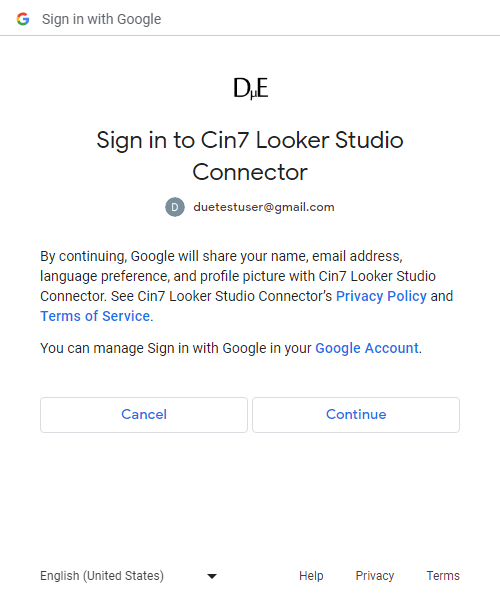
Review What is Shared
Review what your Google Account will share with the Cin7 Omni Looker Studio Connector and click the Continue button.
Authorise the Connector
In order to connect your Cin7 Omni data to Looker Studio the Cin7 Omni Looker Studio Connector must be allowed to Connect to an external service.
Click the Allow button to Authorise.
Select a Plan
- Select the free Solo Plan to get started.
- Click Next until the Autorisation screen in presented.
- Click the AUTHORISE button to begin signing up to the Solo Plan
Review Your Order
Review the order and click Proceed To Checkout.
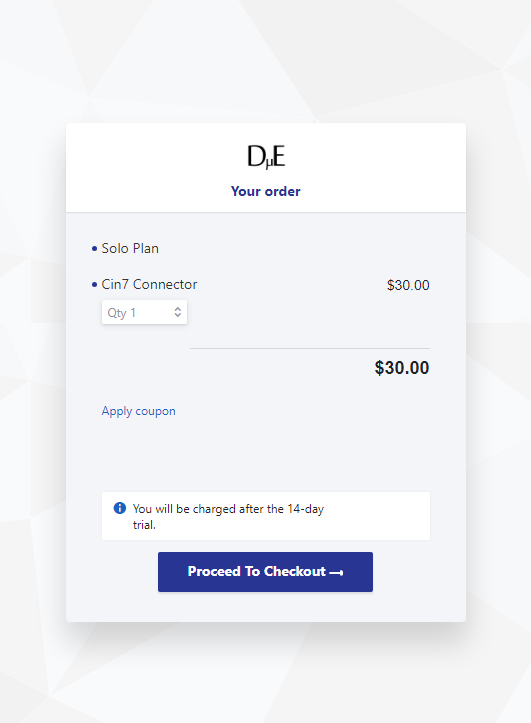
Enter Your Name
Enter your first and last name.
By default the email of the Google Account you used with Looker Studio is populated (if changed it must me an email of a Google Account you intend to use with Looker Studio).
The email used will also be the main email associated the subscription.
No billing information is required to get started!
Complete You Order!
Click the subscribe button to get the Solo Plan.
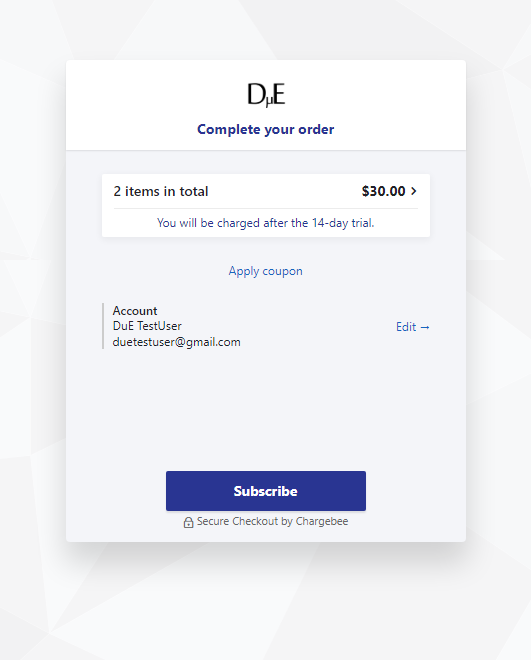
Connect Cin7 Omni to Looker Studio
Get Cin7 Omni API Credentials
Cin7 Omni API credentials are needed to use this connector. In order to get your Cins7 API credentials, an API connection must be created in your Cin7 Omni account.
To setup a Cin7 Omni API Connection
- While logged in to your Cin7 Omni account click here to setup an API connection.
- Select Add API Connection.
- Enter a name for your API connection in the App Name text box, and select Save.
- After save, you will see your API Key. Please save this somewhere safe as this will only be shown upon creating/adding an API connection.
- Create permissions for the API Connection by selecting Permissions next to the created API connection.
- Ensure the checkbox for Read permissions for Users is checked. This is used to verify your credentials when connecting Cin7 Omni to Data Studio.
- Ensure the checkbox for Read permissions for Resources you want to access in Google Data Studio are checked (or trying to get data for those resource will fail).
- Have both your App Name and API Key ready for adding your Cin7 Omni account to the Google Data Studio connector.
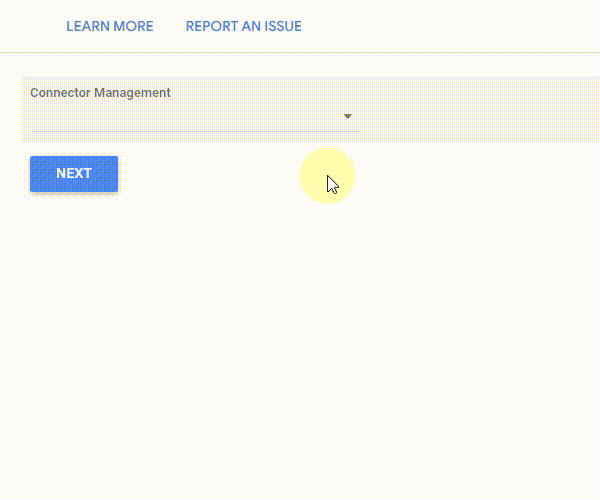
Add An Account
- Select Add an Account from Connector Management.
- Click Next until the Credentials screen is shown.
- Enter the App Name into the Username Field.
- Enter the API Key into the Token field.
- Click Submit.
About Cin7 Omni
Cin7 Omni is a cloud-based inventory management software that helps businesses streamline and automate their inventory control, order management, and fulfillment processes. It integrates with e-commerce platforms, accounting systems, and shipping providers for real-time inventory visibility and synchronization.
About Looker Studio
Looker Studio (formerly Google Data Studio) is a visualisation and reporting tool offered by Google. With Looker Studio, users can connect, transform and visualise data from various sources, creating dynamic and interactive reports and dashboards. There is a free and a paid (Pro) version of Looker Studio
Frequently Asked Questions
Do I need to enter a payment method to try the Cin7 Omni Looker Studio Connector?
No, no payment method is needed to try the Cin7 Omni Looker Studio Connector.