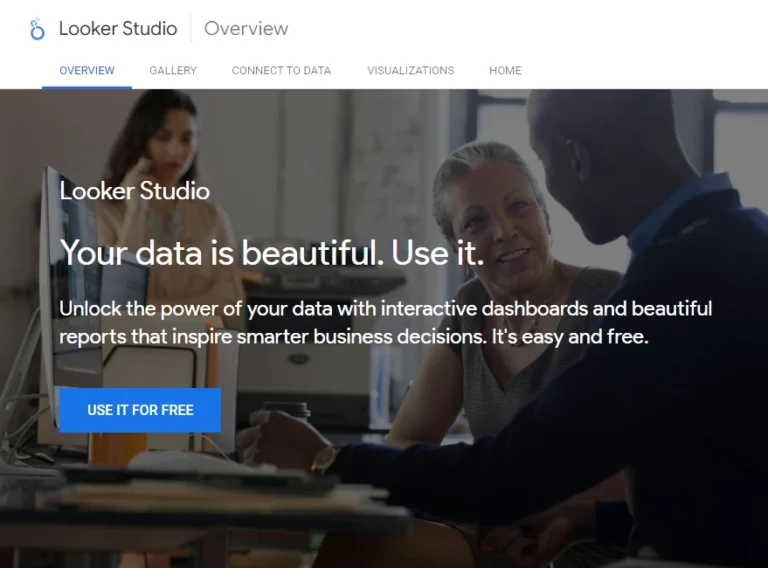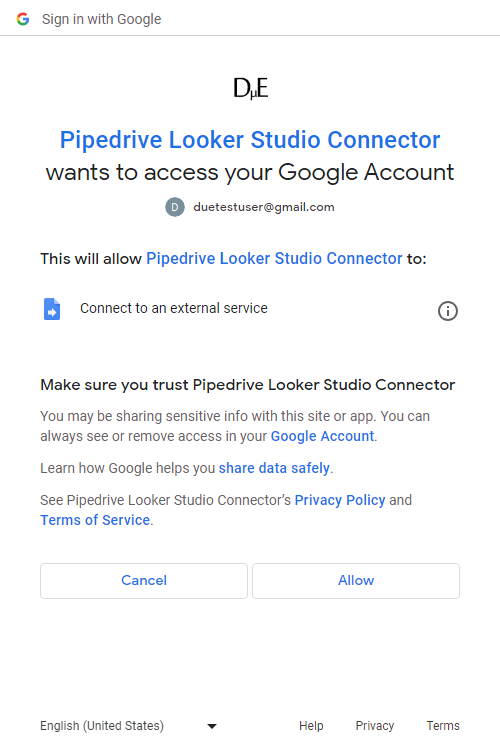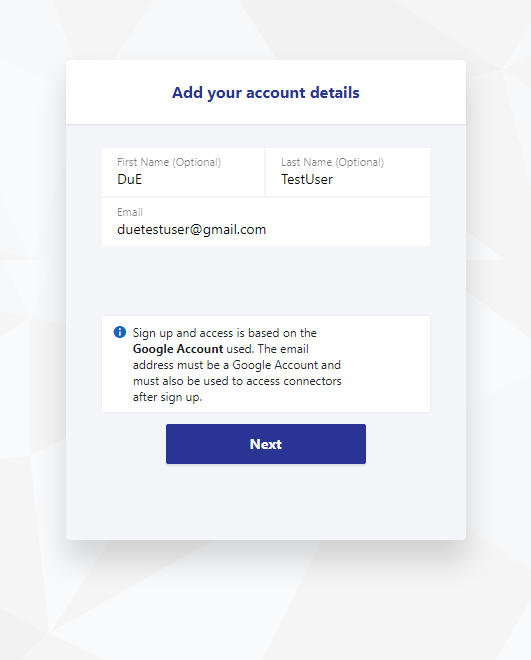Pipedrive Looker Studio Connector
Connect Pipedrive to Looker Studio (formerly Google Data Studio) to automate your reporting and create insightful and actionable dashboards.
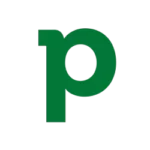
Start Making Data Driven Decisions Using The Pipedrive Looker Studio Connector
The Pipedrive Looker Studio connector allow you to get data from Pipedrive Objects into Looker Studio. The objects currently included are:
Activities, Activity Types, Currencies, Deals, Leads, Notes, Organizations, Persons, Pipelines, Products, Roles, Stages, Users
How It Works
1
Sign-Up to a Plan
Sign-up to the Solo Plan using a Google Account. Use the same account to use the Pipedrive Looker Studio Connector.
2
Connect Pipedrive to Looker Studio
Authenticate and connect Pipedrive Accounts to Looker Studio.
3
Start Creating Actionable Pipedrive Dashboards
Use data from Pipedrive to create Actionable Dashboards in Looker Studio.
Pricing To Suit The Stage Your Business
Connector prices are based on the plan you choose/have
Solo
For a user who needs one to a few connectors, usually for their own needs
$
0
/mo
- 1 User
- First Pipedrive accounts free
- All other connectors one or more accounts free
- Additional Users
Pipedrive Accounts
USD Monthly
Consultant
For a user that needs many different connectors. Eg to work with many clients
$
60
/mo
- 1 User
- First Pipedrive accounts free
- All other connectors one or more accounts free
- Additional Users
Pipedrive Accounts
USD Monthly
Team
For multiple users needing many connectors. Eg staff of an agency with many clients
Coming Soon!
$
120
/mo
- 3 Users
- Additonal Users ($5 each)
Accounts
USD
How To Get Started?
First Sign Up to a Plan
Create a Google Account if You Don't Have One
If you are not signed into a Google account in the browser you are using when you click the Try button, you will be carried to the Looker Studio Overview page.
When you click the USE IT FOR FREE button, you will be presented with Sign in with Google screen. Sign in with a Google Account or click Create account to the bottom of the page to continue to Looker Studio.
Choose a Google Account to Sign-Up
Sign up and access to the connector is based on the Google Account used. Make sure you are signed in to the Google account you want to use in the same browser before you click try.
For users that use many Google Accounts in chrome however, it can be tricky to select the account you want to use, if it is not the default account. This is because the current behaviour of Looker Studio sends the user to the home screen when they attempt to change their account from the default, using the Google Account selector to the top right. The easiest way around this is to make sure to set up a Profile in Chrome for the Google Account you want to use, and switch to that Profile.

Start to Authorise Looker Studio to Use This Connector
In order to get your Pipedrive data into Looker Studio, your Google Account must Authorise the Pipedrive Looker Studio Connector to connect to Pipedrive.
Click the AUTHORISE button start the process.
Select a Google Account to Authorise the Connector
If the Google Account you want to use is in the list presented, select it. If it is not, select Use another account. This account will be used both to use the Pipedrive Looker Studio Connector and Sign-up with a Plan.
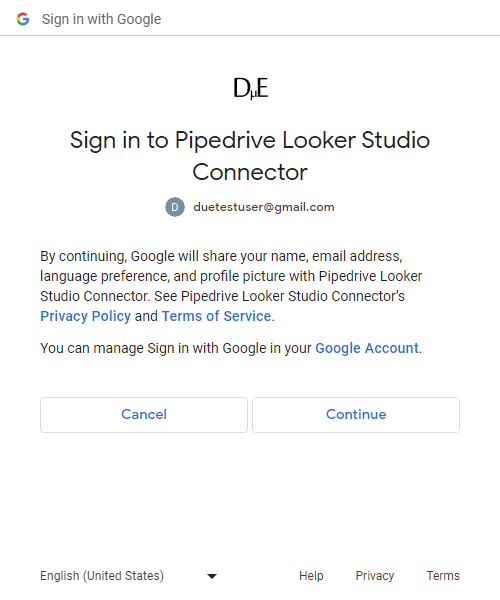
Review What is Shared
Review what your Google Account will share with the Pipedrive Looker Studio Connector and click the Continue button.
Authorise the Connector
In order to connect your Pipedrive data to Looker Studio the Pipedrive Looker Studio Connector must be allowed to Connect to an external service.
Click the Allow button to Authorise.
Select a Plan
- Select the free Solo Plan to get started.
- Click Next until the Autorisation screen in presented.
- Click the AUTHORISE button to begin signing up to the Solo Plan
Review Your Order
Review the order and click Proceed To Checkout.
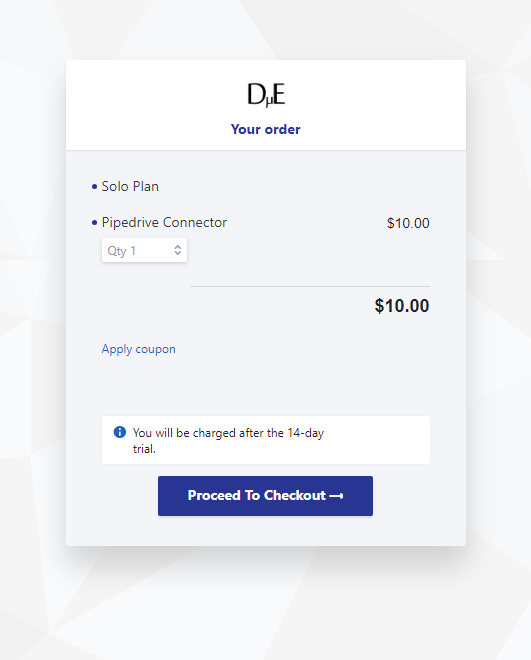
Enter Your Name
Enter your first and last name.
By default the email of the Google Account you used with Looker Studio is populated (if changed it must me an email of a Google Account you intend to use with Looker Studio).
The email used will also be the main email associated the subscription.
No billing information is required to get started!
Complete You Order!
Click the subscribe button to get the Solo Plan.

Connect Pipedrive to Looker Studio
Get Pipdrive API Token
- Log into Pipedrive
- Click Account Name -> Personal preferences
- Click the API tab
- Use Copy button to copy API Token
Add An Account
- Select Add an Account from Connector Management.
- Click Next until the Credentials screen is shown.
- Enter the Pipedrive API Token into the Key Field.
- Click Submit.
There will now by an option to Select and Account from the Connector Management dropdown that can be used to select the added account.
About Pipedrive
Pipedrive is a customer relationship management (CRM) software to help businesses streamline the sales processes. Users can track each stage of a deal and prioritise their activities accordingly.
About Looker Studio
Looker Studio (formerly Google Data Studio) is a visualisation and reporting tool offered by Google. With Looker Studio, users can connect, transform and visualise data from various sources, creating dynamic and interactive reports and dashboards. There is a free and a paid (Pro) version of Looker Studio
Frequently Asked Questions
Do I need to enter a payment method to try the Pipedrive Looker Studio Connector?
No, no payment method is needed to try the Pipedrive Looker Studio Connector.